Creating a CxEngage User
After you create a role, create a CxEngage user and assign the role that you just created.
| You might already have a user provisioned to make calls to the RTA API. In that case, invite that user to your tenant and assign the user the role you created. |
To create the CxEngage user:
- In CxEngage, navigate to User Management > Users.
- Click Create.
- In the Email field, enter the email address of the user.
- From the Platform Role list, select Platform Users.
- From the Tenant Role list, select the role that you created. For example, RTA Consumer.
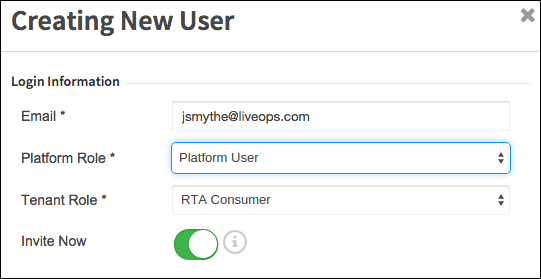
- Click Submit.
You must access the email associated with the new user and accept the invitation. After the invitation is accepted, you can use the CxEngage user name and password for authentication in RTA API calls. See Authentication for more information.
Copyright © 2025 Enghouse Interactive. All Rights Reserved.